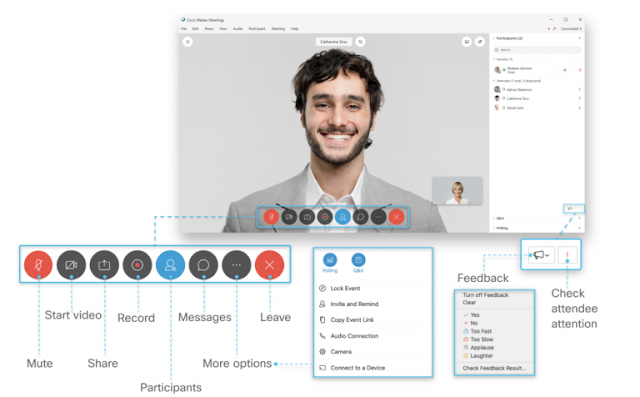Hosting a Virtual Event with Webex Events
Let’s face it… hosting a virtual event can sound pretty daunting. But don’t stress, we are here to help! Let’s pretend the big day is right around the corner and so far, you’ve scheduled your virtual event/webinar with Webex Events and the attendees are registered.
Now you may be trying to figure out “how can I keep everyone engaged?” or “how will I be able to reach my full audience?” or simply “OMG – How do I NOT screw this up?”
Well, sit back, relax, and let us help you navigate your way through hosting a great virtual event.
Days Before the Event
Recruit an event team– It may be helpful to have team members at your side during the event. Look into having a moderator to help with introductions, to transition between talking points, to interact with audience members through chat, and to deliver closing statements. Also, identify a Q&A response person(s) who will manage the polling and Q&A panel. This will help you focus on delivering the best quality content. The “event team” (Q&A responders, moderators, etc) should be invited to the event as panelists instead of attendees.
Set up a time to rehearse- Schedule a 30-minute “practice event” through Webex Events with those that are helping you with the event (panelists). Make sure everyone understands the event format, which controls to use, and what their role is.
Check internet connection- Run the “health checker” report during your rehearsal to make sure you are fully connected. For optimal internet connectivity, we suggest hardwiring your internet connection.
Day of the Event
Minimize background noise – Ensure you are in a quieter location with minimal distractions. Less background noise will give your audience a better chance of hearing you clearly.
Check-in with the preview window- Chose your audio and video delivery platform whether that is your computer, video device, phone, or headset. We suggest using a headset/mic for optimal audio. The preview window also gives you a chance to check your background. Your kids’ playroom doesn’t make the best virtual event background? We get it. Customize your background by choosing one of the virtual backgrounds or apply a simple blur effect.
Be camera-ready- If you look good, then you will feel good. If that means jeans and a tee-shirt, great. If that means a blazer and a tie, then that is cool too. However, solid colors do work better for the camera. Being camera ready will help set the tone for the entire event.
Showtime – During the Event
Turn on video – Now that you are dressed for the part, make sure your video is actually turned on. Face to face interaction goes a long way. Turning on video creates a more intimate, realistic environment.
Join early and Turn on the practice session – Host, panelists and other event team members can join a practice session, while the audience is joining, without being seen or heard by the attendees. This session allows the host and panelists to communicate with each other without the attendees being able to listen in. It allows the host and panelists to connect, get on the same page, and make sure things are working properly before going live. When you’re ready to go live, end the practice session. Now it’s showtime! (You can now be seen and heard by the attendees.)
Join your audience early- Once you are finished with the practice session, close the practice session to join in with the attendees. Join your attendees 15-25 minutes early to allow the audience to get settled and figure out audio/video before the session begins.
Identify the schedule- Create a clear event agenda and stick to it. Be clear as to what the purpose of the event is and what information will be covered.
And if need be, don’t forget to record!
Extend Your Reach
Live stream capabilities – Reach as many people as possible by live streaming your event through platforms such as Facebook Live or LinkedIn. (link to live streaming article) Live streaming your event will enable you to reach a wider audience.
Engage Your Audience
Emphasize the Q&A panel – Highlight the Q&A panel to encourage your audience to ask questions that may come up along the way. Designate a team member to help answer questions.
Videos/Content Sharing – Show a video or share content that you have created for the event. Break up the pace to keep your audience on their toes.
Ask for interactions (hand raise) – Work in commentary that allows your audience to identify with a statement using the hand raise feature. For example, ask your audience to raise their hand if it is their first time joining a virtual event or if they are tired of being stuck at home. The chat panel and polling feature also facilitate event interaction.